Types of Visual Aids
When you think of visual presentation aids, your thoughts might go straight to PowerPoint. Microsoft’s presentation software so dominates the landscape of professional public communication that it’s hard to imagine a world before PowerPoint (which would be the world before 1987).[1]
However, visual aids have been used with speeches long before PowerPoint. Consider Samuel Johnson’s famous “Appeal to the Stone” in 1763, when, to argue against the idea that the physical world exists only in our minds, he kicked a large stone and said, “I refute it thus!”[2] Even further back, the ancient Roman politician L. Hostilius Mancinus did a public show-and-tell with pictures of the Battle of Carthage (in which he had participated) while campaigning for the consulate.[3] Whether you’re arguing about the nature of reality or running for office as a war hero, visual props can help make your case. But which type will be most effective? That’s for you to determine, based on your speech’s purpose, audience, and context.
Listed below are some basic types of visual aids, both low-tech and higher-tech.
Clothing, Uniforms, and Personal Appearance

Some people choose to dress up as part of their presentation, and this choice can help set the tone of the speech or reinforce a specific point. A speaker may choose to wear a handmade sweater in a talk about knitting in order to inspire others to begin the hobby. Another speaker may opt for a firefighter’s uniform in a speech about joining the local volunteer fire department in an effort to appeal to the respect most people have for people in uniform.
Even if you don’t dress in relation to your topic, you should dress appropriately for your audience and venue. A presentation to a professional audience or at a professional conference would lend itself to appropriate business attire. If you are giving a presentation to your local Girl Scout troop, more casual clothing may be the best choice. Any time you are doing a demonstration, make sure you are dressed appropriately to give the demonstration. It is difficult for a speaker to show how to correctly put on a rock climbing harness if they are wearing bulky clothing.
Beyond dressing appropriately for your audience and topic, the audience will make judgments about you even before your presentation begins. Your dress, mannerisms, the way you greet the audience when they are arriving, how you are introduced, and the first words out of your mouth all impact your credibility and ability to connect with your audience. Make sure you are calm and welcoming to your audience when they arrive and greet them in a professional manner. Your credibility and professionalism suffer when the audience arrives and you are busy scrambling around attempting to finish your preparations.[4]
Objects and Props

Objects and props, such as a bicycle helmet for a speech on bike safety or an actual sample of the product you are trying to sell, can greatly enhance your presentation. If you’re talking about your knitting hobby, why not bring in a sweater and talk about how it was made? If you’re talking about a rare stamp from your collection, bring in an image that’s large enough for everyone to see. Seeing the actual item will often make it easier for your audience to understand your meaning and will help you connect with your audience on an emotional level. Props can be used as part of demonstrations or as a stand-alone item that you refer to in your speech.
There are several important considerations for using props in your presentation. If you have a large audience, showing the prop at the front of the venue may mean that audience members can’t see the item. The alternative to displaying the prop at the front is to pass the item around, though Young and Travis advise caution in passing objects around during your speech, as most people will be seeing the object after you have moved on with your talk.[5] Having your prop out of sync with your presentation, either as it is passed around disrupting your audience’s attention or by having your prop visible when you aren’t talking about it, is distracting to your audience and message. To make the most effective use of props in your presentation, carefully consider how the object will be visible to your entire audience when you are speaking about it, and make sure it is out of sight when you are not.
Posters
If you are presenting to a small audience, in a small space, a poster is an option since everyone will be able to see it. The focus of your poster should be to support your core message. Posters can be left behind to remind those in attendance of your presentation after you have left. Posters should look professional (e.g., not handwritten), be visible to everyone in the room, and be well designed so that they are easy to read. Before your presentation, you should ask whether posters must be hung or be free standing. For posters that will be hung from a wall, sturdy poster or matte board will suffice. If your poster is going to be free standing or if you are going to use the same poster for multiple presentations, you should consider using a tri-fold display board.
Whiteboards and Flip Charts: Writing While Presenting

Other text-based visual aids include whiteboards and flip charts. Both can be used to write or draw on during a presentation, but should be used with several caveats. Writing during your presentation actually takes away from your speaking time. Speaking and writing at the same time can be tricky because the audience will have a difficult time processing what they are hearing when they are also trying to read what you write.
Additionally, if you are writing, you need to be careful not to turn your back on your audience, which makes it harder for them to hear and connect with you. Legible handwriting that can be seen at a distance is of prime importance, so using these kinds of visual aids should be limited to small audiences. While some speakers write and draw to highlight important points, it takes an enormous amount of skill and practice. For those with less developed skills, flip charts are best limited to situations where audience input is necessary for the direction or continuation of the presentation.[6]
Handouts
There are many schools of thought on the use of handouts during a presentation. The most common current practice is that the presenters provide a copy of their PowerPoint slides to the participants before or after the presentation. This practice is so common that some academic and professional conferences require presenters to submit their slides prior to the event so copies of the slides can be made for each attendee. Despite this prevailing trend, you should avoid using your slides as handouts because they serve different purposes. Using your presentation slides as the handout both shortchanges your slides and fails as a handout.

Handouts are best used to supplement the content of your talk. If you are providing statistical data, your slide may only show the relevant statistic focusing on the conclusion you want your audience to draw. Your handout, on the other hand, can contain the full table of data. If you need to show a complex diagram or chart, a handout will be more legible than trying to cram all that information on a slide. Since you need to simplify the data to make it understandable on a slide, the handout can contain the evidence for your message in a way that is legible, detailed, complex, and shows respect for the audience’s time and intelligence.[7]You don’t need to include everything in your talk, and you don’t need to pack all your information into your slides.
Write a handout document with as much detail as you want and keep the slides simple. Presenters often feel the need to display all the data and information they have so they will appear knowledgeable, informed, and thoroughly prepared. You can help ease this feeling by creating a handout with all the detailed data you wish, which leaves your slides open to focus on your key message.[8]
Crafting an appropriate handout will take additional time for the presenter, but doing so will result in a takeaway document that will stand on its own and a slide show that focuses on effective visual content. Duarte (2008) and Tufte (2003) recommend handouts only for dense, detailed information. Reynolds (2009) expands on this idea, noting that your handout needs to be complete enough to stand in your place since you won’t be there to present the information or answer questions.
When to distribute handouts is also heavily debated. So common is the practice of providing handouts at the beginning of a presentation that it may seem wrong to break the convention. It is important to understand, however, that if people have paper in front of them while you are speaking, their attention will be split between the handout, your other visual aids, and your words. To counter this split, you might consider distributing handouts as they are needed during the presentation and allowing time for people to review them before continuing.[9] This option may not be viable for shorter presentations, and the interruption in the flow of the presentation may be hard to recover from. Unless having the documents in front of your audience is absolutely critical to the success of the presentation, handouts should be distributed at the end of the presentation.
Audio and Video Clips
A large amount of digitized audio and video is now available to be included and embedded in your presentation. Select short clips; Young and Travis (2017) recommend only 10–20 seconds, but this rule will depend in part on the length of the presentation, the purpose of the presentation, and the clip content and relevance.[10] Know, though, that you should not have a presentation primarily composed of audio/video clips. Select only clips that reinforce the message or serve as an appropriate transition into your next topic.

When including audio or video in your speech, there are several technical considerations. Cue the clip to start at exactly where you want it to begin playing. It distracts from both your audience’s attention and your credibility when you are fumbling to find the starting place during a speech. It is also important that your file format can be played on the computer you are using. Since not all computers will play all file formats, be sure to test playability and audio volume before your presentation. You don’t want to get an “access denied” message. During the presentation, if your clip isn’t playing properly, move on rather than attempt to correct the issue. Fumbling with technology is a waste of your audience’s valuable time.
Slides
Slideware is a generic term for the software used create and display slide shows such as Microsoft PowerPoint, Apple Keynote, Google Slides, Zoho Show, and others. Comprised of individual slides, collectively known as the slide deck, slideware is a de facto standard for presentation visual aids despite criticisms and complaints about the format. In truth, the problem is not with the software but in the use of the program.
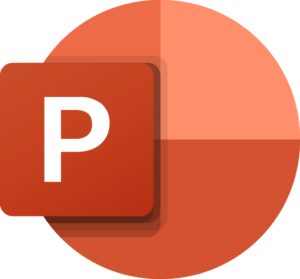
Microsoft’s PowerPoint is the dominant presentation software worldwide, with an estimated 95 percent market share.[11]

If your school or organization uses the G Suite platform, Google Slides can be a good alternative to PowerPoint. One of the advantages of Google Slides is that it allows group editing in a similar way to Google Docs. Apple’s answer to PowerPoint is Keynote, which shares the company’s focus on simple design and clean aesthetics. For presentations online, especially self-guided presentations, the open-source platform reveal.js offers strong features and a great deal of customizability. The commercial service slides.com runs on reveal.js.
 While not quite slideware, Prezi is digital presentation software that breaks away from the standard slide deck presentation. It requires users to plot out their themes before adding primarily image-focused content (Panag, 2010). Instead of flipping through the slide deck, the presenter zooms in and out of the presentation to visually demonstrate connections not available in other slideware. The design of the software lends itself toward more rapidly changing visuals, which helps to keep the viewer engaged but also lends itself to over-populating the blank canvas with images (Yee & Hargis, 2010).
While not quite slideware, Prezi is digital presentation software that breaks away from the standard slide deck presentation. It requires users to plot out their themes before adding primarily image-focused content (Panag, 2010). Instead of flipping through the slide deck, the presenter zooms in and out of the presentation to visually demonstrate connections not available in other slideware. The design of the software lends itself toward more rapidly changing visuals, which helps to keep the viewer engaged but also lends itself to over-populating the blank canvas with images (Yee & Hargis, 2010).
Prezi’s fast-moving images and, at times, unusual movement can make users dizzy or disoriented. Careful work is needed during planning and practice so that the point of the talk isn’t the wow factor of the Prezi software, but that your visuals enhance your presentation. The best way to learn more about this emerging tool is to visit the Prezi website (opens in new window) to view examples.

Pecha Kucha is a method of presenting using a slide deck of 20 slides that display for 20 seconds per slide, advance automatically, and generally contain no text. This method began in 2003 as a way to “talk less, show more.”[12] Because of the restrictive format, Pecha Kucha–style presentations help the speaker practice editing, pacing, connecting with the audience, focusing on the message, and using images in place of words.[13]
Make sure, though, not to make the 20-second countdown visible; your audience will focus on counting instead of on your speech.
The following video discusses using slides in online presentations, specifically the “person in a picture” (PIP) option to foster audience engagement.
Here is the video with accurate captions and a transcript: Do This in Zoom to Make Amazing Presentations (opens in new window).
Demonstrations
A demonstration can serve two different purposes in a speech. First, it can be used to generate interest and “wow” the audience. Showing off the features of your new product, illustrating the catastrophic failure of a poorly tied climbing knot, or launching a cork across the room during a chemistry experiment are all ways of capturing the audience’s attention. Demonstration should not be gimmicky, but should add value to your presentation. When done well, it can be the most memorable moment from your speech, so make sure it reinforces the central message of your talk.

Demonstrations can also be used to show how something is done. Consider for a moment the difference between reading the instructions on how to perform CPR, watching someone perform CPR, and trying CPR on the training dummy while watching someone demonstrate the steps. As evidenced by the huge number of online videos illustrating how to do something, there is great value in watching while you learn a new task. If your presentation includes a process where seeing will improve understanding, consider including a demonstration.
Demonstrations may use multiple types of visual aids, depending on what you’re demonstrating.
Because you have a limited time to present, make sure your demonstrations are succinct, well-rehearsed, and visible to the entire audience. Be prepared for the demonstration to fail and have a backup plan in place. It is better to move forward with your presentation than to fret with trying to get your demonstration perfect or fixed. However, if you are providing a demonstration of your new product, make sure it is as error free as possible. If you can’t be positive the product will perform as expected, it is better to skip the demonstration.
In the following video, Camille Schrier, who graduated from Virginia Tech in 2018 with degrees in biochemistry and systems biology and a minor in chemistry, demonstrates the catalytic decomposition of hydrogen peroxide with potassium iodide for the talent portion of the 2019 Miss America competition. For our purposes, what’s most remarkable about Schrier’s performance is the fact that she manages to do the entire demonstration within the competition’s 90 second time limit, setting off the chemical reaction while simultaneously describing the science behind it. It’s unclear whether the audience understood any of the chemistry at that speed, but it’s an impressive feat of preparation and performance (and enough to earn Schrier the title).
You can view the transcript for “Miss America Winner Virginia Camille Schrier’s On Stage Science Experiment for the Talent Portion” here (opens in new window).
Here is the video with accurate captions: Miss America Winner Virginia Camille Schrier’s On Stage Science Experiment for the Talent Portion (opens in new window).
Summary
This video reviews types of visual aids and offers suggestions for their effective use.
Here is the video with accurate captions and a transcript: Presentational Aids (opens in new window).
- Wikipedia contributors. "Microsoft PowerPoint." Wikipedia, The Free Encyclopedia. Wikipedia, The Free Encyclopedia, 21 Nov. 2020. ↵
- Patey, Douglas Lane. "Johnson's Refutation of Berkeley: Kicking the Stone Again." Journal of the History of Ideas (1986): 139–145. ↵
- Keuls, Eva. "Rhetoric and Visual Aids in Greece and Rome." Communication Arts in the Ancient World (1978): 121–134. ↵
- Duarte, Nancy. Resonate: Present Visual Stories that Transform Audiences. United Kingdom, Wiley, 2010. ↵
- Young, Kathryn Sue, and Travis, Howard Paul. Oral Communication: Skills, Choices, and Consequences. United States, Waveland Press, 2008. ↵
- Duarte, Nancy. Resonate: Present Visual Stories that Transform Audiences. Wiley, 2010. ↵
- Tufte, Edward R.. The Cognitive Style of PowerPoint: Pitching Out Corrupts Within. Graphics Press, 2006. ↵
- Reynolds, Garr. Presentation Zen: Simple Ideas on Presentation Design and Delivery. Pearson Education, 2009. ↵
- Vasile, Albert J. Speak with Confidence: A Practical Guide. Allyn and Bacon, 2004. ↵
- Young, Kathryn Sue, and Howard Paul Travis. Oral Communication: Skills, Choices, and Consequences, Fourth Edition. Waveland Press, 2017, p. 191. ↵
- Thielsch, Meinald T.; Perabo, Isabel (May 2012). "Use and Evaluation of Presentation Software". Technical Communication. 59 (2): 112–123. AQI https://en.wikipedia.org/wiki/Microsoft_PowerPoint ↵
- Wikipedia contributors. "PechaKucha." Wikipedia, The Free Encyclopedia. Wikipedia, The Free Encyclopedia. ↵
- Beyer, Alisa Miller. "Improving student Presentations: Pecha Kucha and Just Plain PowerPoint." Teaching of Psychology 38.2 (2011): 122-126. ↵
