Technical Considerations
Lighting

How light is the room in which you are speaking? Avoid having windows or a light source behind you as they will lighten the background but place your face in shadow. If possible, speak in front of a window to or another light source so you have light on your face. Natural light is best if you have it. If not, use a light source like a lamp placed in front of you.
Camera
If you are using a camera that is built in to your computer or mobile device, sit at eye level to the camera with your face in the middle of the frame so you can make eye contact to your audience through your camera. If you are using a stand-alone video camera instead, place it on a tripod or other solid, steady surface so it stays stable. If you are using a phone or tablet to record yourself, consider using a tripod so it stays stable. Also, place your device so it records in horizontal or landscape mode rather than in vertical mode.
Lucas and Stob, in their text The Art of Public Speaking, state that “a good rule of thumb is to sit or stand two to four feet from the webcam so you fill most of the frame and the audience can see you from the chest up.” [1]
Sound

For best sound quality, either use a headset or earbuds with a microphone or a wired or wireless microphone to better capture your voice and also dampen background noises. If you cannot do that and are using the microphone in your computer or mobile device, make sure you are close enough to your computer so you can be heard clearly. Be sure to double-check the input volume settings for your computer microphone to be sure your voice is sufficiently audible.
Test your system out by recording a couple practice speeches. Make sure your voice is loud enough to be heard, you are making good eye contact, and your face is well lit.
Remember: sound is actually more important than image in most online speaking situations. This is something that documentary filmmakers have known for a long time. As nearly any documentary filmmaker will tell you: “If you must choose between a visually pleasing interview set-up and a good-sounding one, always chose good sound. The audience will forgive a flawed shot, but will tune out if it can’t hear the dialogue.”[1]
This video from Northern Arizona University details how to give and record a speech designed to be used online. While it is focused on how to record a speech in front of a live audience, much of it applies well to any speech recorded for online viewing regardless of whether there is a live audience.
Eliminating Distractions
Many of the tools in online web conferencing software—such as the ability to have the audience speak, appear on camera, or participate in a live chat—can be effective. But these tools also carry risks for a speaker because they can provide opportunities for distractions.
Video Distraction
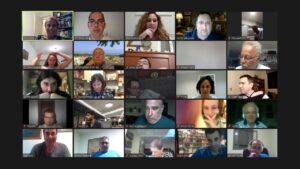
If you are using software that allows for a real-time interaction between speaker and audience, consider carefully whether you want your audience to be able to appear on camera during your speech. While the grid of faces is great for meetings and discussions, it can also distract your audience in a longer presentation. They may find themselves looking at other members of the audience rather than focusing on the presentation. If someone’s child or pet wanders into view, you’ve lost half the audience. In large webinars, especially, it’s common to have only the presenters on screen.
Audio Distraction
Likewise, if everyone’s microphone is on while you are speaking you—and your audience—may get distracted by background noise. Unless there are very few people in the meeting (say, six or fewer), it is customary for everyone to be muted unless they’re speaking. If you are presenting as the meeting host, consider muting your audience’s audio (and/or video) during your speech in order to avoid interruptions.
Chat
If a real-time chat tool is available in the software you are using, it’s wise to think through how you might want it to be used. It’s tempting to leave the chat on as a backchannel for side conversations and comments, but this option can be very distracting for everyone involved. It can be useful to let your audience know from the outset how you plan to use the chat: “I’ll leave the chat open for questions. At the end of the presentation, we’ll try to get to as many questions as we have time for.” Whatever you do, don’t monitor the chat while you’re presenting. If you want to get chat feedback in real time (for instance, to answer questions as they come up), wait until you’ve reached a good stopping point, then open the chat, respond to any relevant feedback there, and close the chat before you start up again. If you’re co-presenting, you can ask your colleague to monitor the chat while you present and vice versa.
Hide Self View
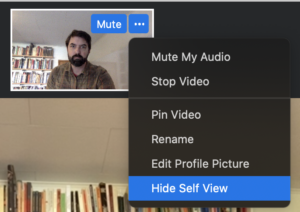
One of the best ways to reduce your own distraction in online meetings is to avoid looking at your own picture. As the image to the right demonstrates, it’s possible in Zoom to hide your camera view from your own screen without removing it from others’ (just click on the three dots next to your picture and choose “Hide Self View”). There are other ways to hide your self view in other systems. Or arrange the window to keep your own image off your screen. However you accomplish it, getting rid of your own image in a meeting eliminates a huge amount of distraction and cognitive load. After all, we’re not used to seeing ourselves speak all the time—your brain works overtime trying to process this information while communicating. Try it out, and you’ll be amazed how different it feels. (One caveat: you should check your lighting and background before you remove the self view to make sure there aren’t any surprises).
Presentation Aids Online

One key difference between speaking in person compared to speaking online is that if you are using a digital presentation tool such as a video or presentation slides, you generally have the option online to make your digital presentation aids the only thing that appears onscreen for your audience.
Most commonly, we see this option when speakers use presentation slides like PowerPoint or Keynote. A speaker may start by talking to their camera so their audience can see them before switching to showing their slides in full screen mode as they narrate or talk over their slides. Webinars often use this format because they are often heavily focused on providing information to the audience.
There are pros and cons to using digital presentation aids in this manner. Whatever is on screen will be what the audience focuses on. Would you prefer your audience to focus on you and your message or on your presentation aids?
We would generally recommend that for speeches you give online in a public speaking class, you try to have your face on camera as much as possible and use your slides to supplement, add emphasis, and clarify what you are saying rather than allowing them to become the main focus of the presentation. This method will help you stay more engaged with your audience.
You will want to make sure you get plenty of practice using your presentations aids before you give your speech. Be particularly attentive to practicing how to transition between the view of yourself on your webcam and your slides and vice versa.
- https://www.documentary.org/feature/beyond-talking-head-step-step-guide-shooting-documentary-interviews ↵
